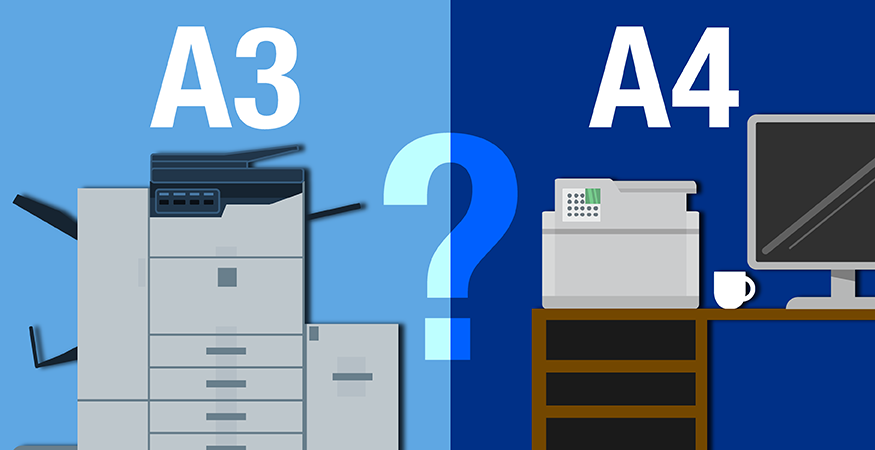The bypass tray, also known as the multi-purpose tray or general-purpose tray, is a tray on your copier that can be used to print jobs on media that cannot be run from the main trays of your device. Use it for OHP transparencies, adhesive labels, translucent paper, and paper that cannot be loaded in the paper trays. You can also use the bypass tray for printing on plain paper, label sheets, tab paper, and other special media.
Here is a quick guide for Canon printers, but is similar for most major printer types.
1. Open the stack bypass tray.
Before you print remember:
• If the paper drawer is not set, you will not be able to print or copy from the stack bypass tray.
• If the paper size you are going to load into the stack bypass tray is different from the paper size stored in stack bypass tray Standard Settings, set stack bypass tray Standard Settings to 'Off' in Common Settings (from the Additional Functions screen).
2. Adjust the slide guides to match the size of the paper.

If you are feeding large size paper, pull out the auxiliary tray, and extend the tray extension.
3. Load the paper into the stack bypass tray.
Insert the paper stack as far as it will go.
Lastly, specify the size and type of the paper loaded. (These options are accessed on your printer's control panel.)
Before Inserting Paper
1. When you use the stack bypass tray to make copies, straighten out curled paper prior to use, as shown below. Curled paper may cause a paper jam.
2. If there is difficulty in straightening out curled paper, curl the front edges of the paper upward, as shown below.
NOTE:
• When loading paper into the stack bypass tray, align the paper stack neatly between the slide guides. If the paper is not loaded correctly, a paper jam may occur.
• If you are printing on heavyweight paper or envelopes using the stack bypass tray, and find that the paper or envelopes are not being fed smoothly or evenly through the stack bypass tray, remove the paper or envelopes, curl the feeding edges upward approximately 1/8" (3 mm), and then reload the paper or envelopes. Curling the feeding edges enables the rollers to grip the paper or envelopes as they are fed into the machine from the stack bypass tray.
Loading Envelopes
1. Take five envelopes, loosen them as shown, and then stack them together. Repeat this step five times for each set of five envelopes.
2. Place the envelopes on a clean, level surface, and press all the way around the envelopes by hand, in the direction of the arrows, to remove any curls. Repeat this step five times for each set of five envelopes. Do not print on the back side of the envelopes (the side with the flap).
These instructions are specific to Canon printers, but should be general enough for most manufacturer types. If you need more specialized printing functions, including bypass trays of support for specialized paper stock, contact the printing experts at the Troyka-TC.