Safely Sanitize Your PC or Laptop
The pandemic may be behind us, yet coronavirus helped us all learn about proper disinfecting practices, and we shouldn’t forget them. Why? Because your keyboard alone could contain more bacteria than a toilet seat – 400 times more, in fact.
We know that keeping high-touch surfaces clean is smart. So, how do you disinfect your computer? Your laptop? Your mouse?
We know Clorox wipes kill coronavirus, but are they okay for a computer? Should alcohol wipes be used to clean a laptop screen? There are so many options now, and not all are recommended.
While you should always check your computer manufacturer’s specific cleaning and disinfecting directions, the following tips and steps will help you keep your PC and laptop surfaces germ-free.
What you'll need:
- Disposable gloves
- Clean microfiber cloth
- Appropriate cleaning agent based on manufacturer instructions (isopropyl alcohol, Lysol wipes, etc.)
- Can of compressed air
Dos & Don'ts
DO turn off and unplug your laptop, keyboard, and monitor before cleaning.
DON’T use Windex or glass cleaner – your screen isn’t a window. Also, glass cleaners don’t kill germs.
DON’T use paper towels or other abrasive materials.
DON’T use bleach or hydrogen peroxide … ever.
DO use a 70-percent isopropyl alcohol solution (rubbing alcohol).
DON’T spray a cleaning agent directly on your computer’s surface. Spray your cleaner onto a cloth first and then gently wipe the cloth over the surface.
DO wring out your wipe or cloth so it’s not dripping wet, just slightly damp. Liquid + electronics = disaster.
DO remember that PCs and Macs may require slightly different cleaning materials and procedures. For instance, Apple revised guidelines in 2020 to endorse using 70% isopropyl alcohol wipes and Clorox Disinfecting Wipes.
Glass/Non-LCD Laptop Screens (including Macbooks)
- Turn off and unplug your laptop. Disconnect it from other devices.
- Put on gloves; laptop screens are dirtier than you think.
- Wipe down the screen with a clean microfiber cloth to remove dust, scuffs, fingerprints, etc.
- Wring out a Lysol disinfecting wipe until it’s just slightly damp.
- Wipe down the screen with the Lysol wipe, taking care to avoid any ports, speakers, or other openings.
- Let the screen air dry.
- If streaks develop, wipe the screen down once more with a clean microfiber cloth.
PC Monitor Screens
- Unplug and turn off the monitor. Disconnect it from any other device.
- Put on gloves.
- Moisten a clean microfiber cloth with rubbing alcohol. Make sure it’s damp, not dripping wet.
- Gently wipe the moistened cloth in one direction, moving from top to bottom.
- Let the surface air dry before plugging your monitor back in.
Keyboards
- Unplug keyboards with cords and disconnect them from other devices. Turn off and remove the batteries from wireless keyboards.
- Put on those gloves; your keyboard is filthy.
- Use a clean microfiber cloth to wipe away any crud.
- Hold your keyboard at a 75-degree angle while spraying compressed air at it to ensure the dislodged debris doesn’t just resettle somewhere else on your keyboard.
- Dip your microfiber cloth (or a large cotton swab) into your rubbing alcohol. Wring it out to prevent drips. Gently wipe down your keyboard with the alcohol and allow it to air dry.
Mouse
- Turn off your mouse, unplug it, and remove any batteries.
- Put on gloves.
- Wipe your mouse with a clean microfiber cloth dampened with rubbing alcohol. Avoid getting moisture into any openings.
- Let your mouse air dry.
The same instructions apply for laptop touchpads. Simply turn off your laptop and swipe a clean microfiber cloth dampened with rubbing alcohol across the touchpad, and let it air dry.
Now that you know how to disinfect computer, think for a minute about what IT equipment your business depends on. We’ve created a checklist that provides guidance on the technology every modern business should have. Click the link below right now to get your free copy. 



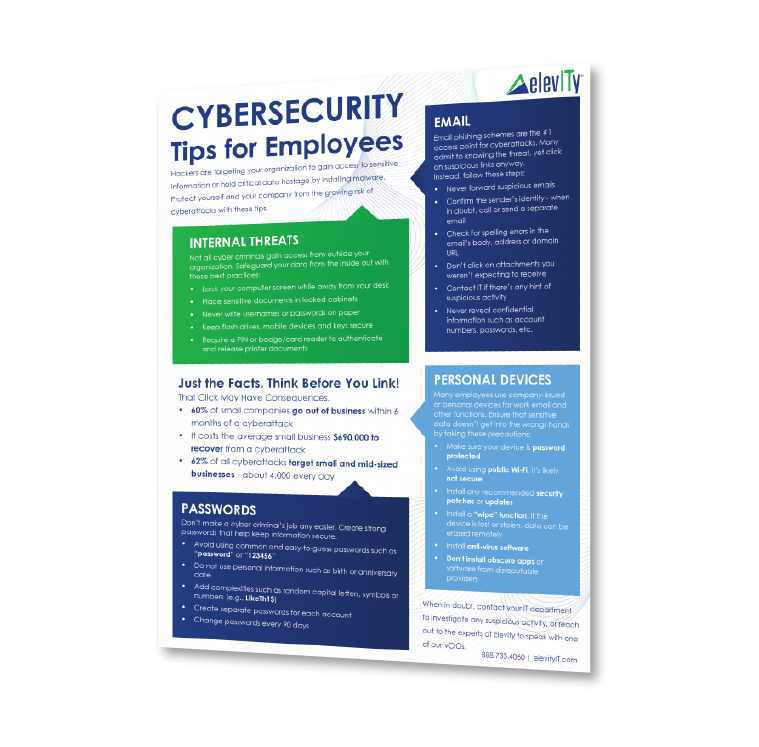




%20cropped.jpg)




